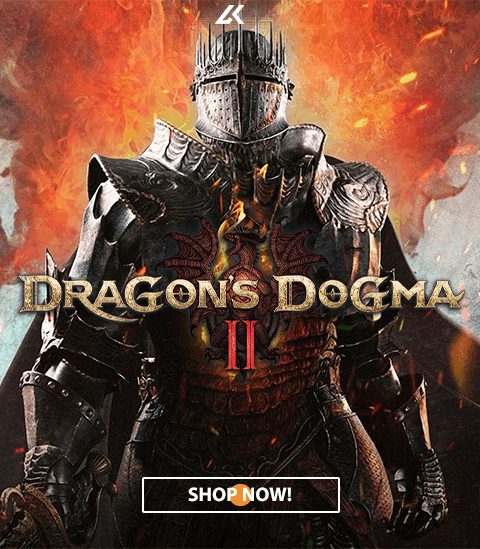1. Enable Xbox Live
2. Enable Xbox Points
3. Enable Guild Wars 2
4. Enable Battle.net
5. Enable Origin
6. Enable Steam
7. Activate the PlayStation Network Card
1. Activating Xbox Live codes
You can enable Xbox Live codes in two ways.
The first way is via www.xbox.com.
- Go to the top right and select the 'redeem code' option .
- Then sign in with your Xbox account.
The other way is via the dashboard on your Xbox.
- Select My Xbox
- Select 'Your Profile'
- Select Manage Account '
- Select' Memberships'
- Select 'Your Current Membership'
- Select 'Redemption Code' • Enter the code.
2. Activating Xbox Live Points
You can enable Xbox Live codes in two ways.
The first way is via www.xbox.com.
- Go to the Xbox Live menu at the top right and select the 'redeem code' option .
- Then sign in with your Xbox account.
The other way is via dashboard on your Xbox.
- Press the big Xbox button on your controller
- Navigate to the 'Marketplace' tab
- Select 'Redeem Code' Enter the code
3. Enable Guild Wars 2 Save Card 2000 Key
Log In to Guild Wars 2.
- Open Panel Black Lion Trading Company. (The default shortcut is "O" or you can select the lion icon in the upper left corner of the game screen).
- Select the "redeem code" button in the top left corner of the Save Store panel.
- Follow the on-screen instructions to change your precious stone serial code.
- The gems will be delivered automatically when you redeem the code.
4. Instructions for using the Battle.net CD Key
The game client can be downloaded at: http://eu.battle.net/en/
- Create an account on Battle.net. Download game.
- Enable the game's CD key.
Follow the steps below to enable the WoW time card:
- Log in to WoW account management at http://www.wow-europe.com/account:
- Go to the "Add a Game Key" page;
- Enter the code from your WoW time card
- Your account is now credited!
Enjoy your game!
5. Activation Guide to the Origin CD Key
This guide will help you to easily download Origin and install it with the key you have purchased.
- Download the EA Origin software at http://www.origin.com/nl/download.
- Install EA Origin. If a firewall message prompting you to grant access is displayed, you must grant permission. Follow the instructions to start the installation.
Start the program, open EA Origin and log in with your EA account.
- Once you have opened EA Origin and logged in to your account, click the gear button and then click "redeem game code".
- A new window opens where you can enter the game key you received via email. Then click on "Next".
- The code will be verified and verified. The transfer will be added to your account in EA Origin. Click Start to start the download.
- Once the download is complete, you can use the downloaded file to install your product and start playing.
6. Steam CD Key Activation Guide
This guide will help you to easily download Steam and install it with the key you have purchased.
- Download the Steam software using the link below:
- http://store.steampowered.com/about/
- Install Steam software.
- Start Steam and log in to your Steam account.
- Click 'Game Menu'.
- Select Enable a product on Steam.
- Enter your code and follow the on-screen instructions to complete the process.
7. PlayStation Network Card Activation Guide
You can enable PlayStation Network Card in PlayStation Store.
- Open an account on PlayStation Network (or use your existing account).
- Go to PlayStation Store.
- Select the icon: 'redeem codes' in the store display.
- Enter the twelve-digit code you have purchased and select 'Continue.'
You have now activated the code.
- Home
- ERBJUDANBEN
-
Ny


-
Xbox


-
PlayStation


-
Nintendo


-
PC


-
Game Cards


-
Gift Cards


- eSIM
-
Gaming


-
Shopping


-
Streaming


-
Food


-
Gift Cards - Asia


-
Software